How to use effectively and efficiently the Job Portal www.embeddedcareers.com
This document helps the Registered Employer to Post Jobs and Search candidates in our database.Once their registration is accepted they can access the full database and download CV's.
How to post a New Job posting by Employer?
New Job Posting:
Step #1 : Register and get an authorised User ID and Password.It may take 24Hrs to get this account.Please bear with us.
Step#2 : Log on into Employers section by clicking the Employers Tab and subsequently getting into the account by using User ID and Password.
Step#3 :To post a job you can logon to your account and get to the job posting form by clicking on ‘Post a New Job ‘ Tab .
Step#4 :The below screen shot willl be displayed . Fill the form with the details mentioned and you can preview your job posting.
Screenshot :
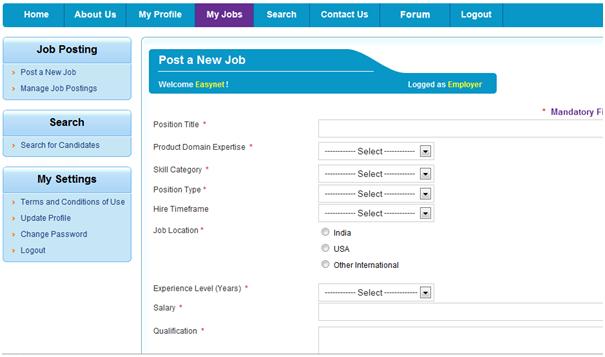
How to Manage Job postings?
Manage Job Postings :
Posted jobs are listed in “manage job postings” section.
Screenshot :
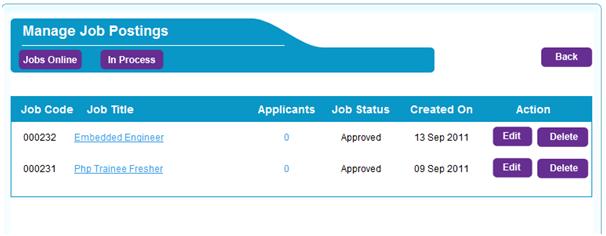
 click the “Jobs Online” Button to show you a list of approved jobs. click the “Jobs Online” Button to show you a list of approved jobs.
 click the “In Process” Button to show Pending jobs. click the “In Process” Button to show Pending jobs.

Job Code : Displays the job number.
Job Title : Displays the title of the job.When you click on the link it will show you the job details.
Applicants : Displays the number of candidates who have applied for the job. When you click on the link it will display list of the candidates who have applied for this job so far.
Job Status : Displays the status of the jobs.
Created on : Displays the date on which the job was created.
Action : Use  button to update the particular job details. button to update the particular job details.
Use  button to delete a particular job. button to delete a particular job.
How to access and search Candidates Database?
Search for Candidates :
Option #1: You can search the candidate using keywords . Key word search will match the word under search to that of words mentioned in the Candidates CV.
Option #2: You can search the candidates by selecting anyone or multiple of below Variants Product Domain Expertise, Experience, Preferred Employment Type, Location .
Option#3: This is the unique feature of our portal.The key skills and domain expertise of the candidates are collected and the total Technical Skill Summary is presented.
You can search by Domains like ASIC ;Board Design; Software; PCB; Sales. Subsequently we can still filter out for very specific skills in a faster way.
Eg: In ASIC , Back end - Verilog, VHDL expertise is required means
Select (Click) Skill Category :
Select ASIC
Message will be displayed:
"If you like to use our advance search please click the box and proceed "-->check this message box with a tick mark.
Select Back End --> Displays Primary Skill, Secondary Skill, Other Skill
Select Language --> Displays Verilog, VHDL click and select the skill.
Once you have finished anyone of the filter options above you can goahead and press the Search Button for results
Screenshot display of Search Candidates :
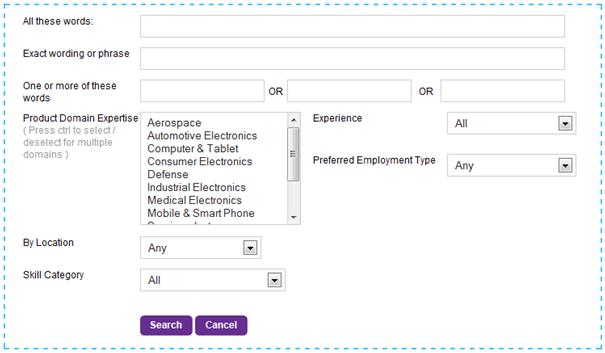
Once you have clicked the “Search” button , you will get a list of candidates matching the search criteria. Once you click the candidate name , it will display all the details about the candidate.
Screenshot:
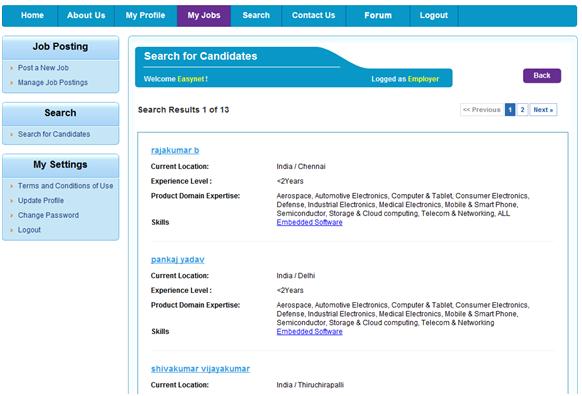
Update Profile : To change company name, description, mobile number..Etc.
Change Password : To can change your password using this link. |